Introduction:
Dark mode has become increasingly popular in recent years, with many apps now offering a dark theme option so users can switch between light and dark modes depending on their preference. One of the most popular apps to offer this feature is Instagram, which allows users to switch between its traditional light mode and a new dark mode setting that offers a unique look and feel while using the app. In this article, we will explore what dark mode is, the benefits of using it on Instagram, how to get dark mode on both Android and iOS devices, tips for using dark mode effectively, and how you can contact us for social media marketing services if you need help getting started with your own campaigns.
Author
What is Dark Mode?
Dark mode refers to a setting that changes the color scheme of an app or website from its traditional bright colors (usually white or light grey) to darker shades such as black or navy blue. This darker color palette helps reduce eye strain when viewing screens in low light conditions, making it easier and more comfortable for users to use their device at night or in dimly lit environments without having to squint or strain their eyes too much. It also helps conserve battery life as darker colors require less energy than brighter ones do when displayed on a screen.
Benefits of Dark Mode on Instagram:
Using dark mode on Instagram has several benefits that make it an attractive option for users who want an improved user experience while using the app. For one thing, it reduces eye strain when scrolling through posts late at night or in dimly lit rooms since the darker color palette helps reduce glare from bright white backgrounds that can be uncomfortable after extended periods of use. Additionally, because dark mode requires less energy than lighter themes do when displayed on a screen, switching over can help extend battery life by up to 15 percent depending on your device’s settings and usage habits – meaning you don’t have to worry about running out of juice before you finish scrolling through your feed! Finally, since dark themes are becoming increasingly popular across various apps and websites these days, switching over can give your profile a modern look that stands out from the crowd – helping you attract more followers and engagement in the process!
How to Get Dark Mode On Instagram For Android Devices:
Getting dark mode set up on your Android device is relatively straightforward – all you need to do is open up Settings > Display > Advanced > Device Theme > select “Dark” from the list of options available here (you may need to scroll down slightly). Once done, simply return back into the main Settings menu and then open up your Instagram app – you should now see that it has switched over into its new dark theme automatically! If not, try closing out of the app completely then reopening it again – this should force it into its new theme without any further hassle required!
How To Get Dark Mode On Instagram For iOS Devices:
If you’re using an iPhone or iPad instead then getting set up with dark mode is just as easy – all you need to do is open up Settings > General > Accessibility > Display Accommodations > Invert Colors > select “Dark” from here (you may need to scroll down slightly). Once done simply return back into the main Settings menu and then open up your Instagram app – once again this should automatically switch over into its new theme without any further hassle required!
How To Enable System-Wide Dark Mode On Android And iOS Devices:
For those who want an even deeper level of customization when using their devices then enabling system-wide dark mode across both Android and iOS devices is also possible with just a few simple steps! All you need to do is open up Settings > Display/Accessibility (depending which platform you’re using) > select “Dark” from here (you may need to scroll down slightly). Once done simply return back into the main Settings menu then restart your device – once rebooted all apps should now be displaying in their new themes without any further hassle required!
Tips For Using Dark Mode On Instagram:
Once enabled there are several tips users can employ in order make sure they get the most out of their new dark theme settings while using Instagram. Firstly try playing around with different background colors within posts such as black or navy blue since these will blend better with your overall theme than brighter shades like white or yellow would; additionally consider adjusting other display settings such as text size/color too so they fit better within this darker environment. Finally remember that if ever something doesn’t look quite right after switching over then simply head back into settings again where you can tweak various aspects until everything looks just right!
Conclusion:
Switching over to Dark Mode on Instagram provides users with several benefits including reduced eye strain when viewing posts late at night or in dimly lit rooms as well as extended battery life due to less energy being used when displaying darker colors onscreen. Furthermore enabling system-wide Dark Mode across both Android & iOS devices allows for even deeper levels of customization so users can tailor their experience exactly how they like it; plus since more & more apps are adopting this feature nowadays switching over gives profiles a modern look & feel that stands out from others! With all these advantages combined it’s no wonder why so many people are choosing Dark Mode today – why not give it a go yourself & see what difference it makes?
Contact Us For Social Media Marketing Services:
If you’re looking for help getting started with creating effective campaigns for social media platforms such as Facebook & Twitter then why not get in touch with us today? At Famouz we specialize in providing top-notch marketing services tailored specifically towards helping businesses reach their goals – no matter what industry they operate within. So if this sounds like something you’d be interested in learning more about then please don’t hesitate contact us today & let us show how we could help take your business’ online presence one step further!
Why is Instagram black not in dark mode?
Instagram’s background will be black if your device’s background is set to ‘dark mode’. This feature changes automatically depending on your phone’s settings in ‘settings’, ‘display & brightness’.
Does iOS have a dark mode?
To turn on Dark Mode in Settings, tap Display & Brightness and select Dark. This setting will make the screen more shadowy and easy on your eyes. October 10, 2022
What color code is Instagram dark mode?
Black #000000 is the default color in Light Mode, but it is converted to pure white #FFFFFF in Dark Mode. This change will take effect on February 1, 2020.
How do I force Dark Mode on iOS?
To use dark mode on iOS, you can go to Settings and tap ‘Display & Brightness’ then tap ‘Light’ or ‘Dark’ to choose which appearance you want.
How do I enable Dark Mode on all apps?
On your phone, open the Settings app. Tap Display. Turn Dark theme on or off.
Does Instagram browser have dark mode?
Instagram is available online and on mobile apps, but some of the features, like the dark mode, are only available on the apps. Mar 11, 2021
Author
-

Social Media Marketing Expert, father, and gamer.





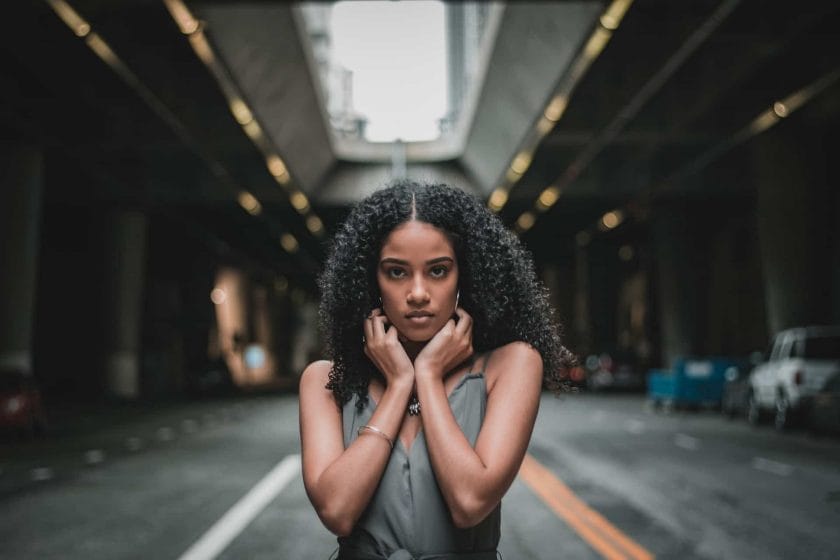


Buy Instagram Comments