In this article, we are going to discuss about how to delete LinkedIn messages. Personal messaging is a feature we all are aware of. The social networks and LinkedIn like platforms allow everyone to initiate personal or group messages. You can start managing anyone you want to connect to. You don’t need to click the message icon present in their introduction card. Then you need to write the body and send it. But the major issue is, your message box is flooding with messages. It’s becoming more important to know how to delete linkedin messages.
Author
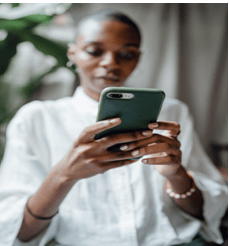
How’s the delete messages mechanism working?
Remember that when you delete the messages, it’s only deleted at your end. The same copy of the message remains intact in the other message box. LinkedIn allows you to feature or delete your bunch of messages. But it does not let you delete individual messages. In this article, we would help you out with how to delete linkedin messages but in both ways.
The messaging feature helps you connect to any of the profiles you want to. You can delete the messages from either your PC or your phone. Here’s a guide to both of them.
Deleting messages from your desktop
- Go to the linkedin homepage, then go for the messages icon.
- In the left upper corner, select the messages you want to delete. You can select the conversation you want to delete from there.
- Then click on the three vertically aligned dots present. This is located in the right corner.
- Then select delete. You will be asked for a confirmation about the same. You need to go ahead by clicking Yes, delete.
In case you want to initiate with the conversation window, follow these steps
- You simply need to go to the messaging bar again. This will be located at the bottom right part of your screen.
- You now need to select the conversation you want to delete.
- Your conversations would then open in a new window.
Deleting messages on linkedin from your mobile phone
Nowadays, the mobile phone has been the most used gadget for opening a variety of websites. If you don’t know, linkedin can also be operated from your mobile phones.
To know how to delete linkedin messages on your mobile phone, follow the below-mentioned steps:
- First, you need to open the linkedin website and log in to your account. Now on the upper right corner of your screen, you will see an overlapping icon. That particular icon is the messaging icon, click on that.
- Now, select the chat you want to delete.
- As soon as you click on the respective chatbox, you can see triple dots in the right upper corner.
- You have to click on that. Finally, you need to confirm by clicking on the icon delete and you are done.
Deleting individual messages on linkedin
LinkedIn does allow you to delete messages in bulk. But the issue arises when you need to delete them individually. But in these articles, you will also get a guide on how to delete them individually if you want to. Keep reading the further steps to know in detail about it.
- You can directly switch to the person’s profile and then click the Message button. For the alternative option, you can click on the Messaging box present at the bottom-right of your Linkedin account. This page will open a list of all your chats.
- Click on the horizontally aligned triple dots and then click on delete to initiate the process.
- Then click on yes delete and confirm that you want to delete the chat.
How to initiate when you want to delete messages on your iOS device?
- The process is quite similar to all those mentioned above. You will have to click on the messaging box and then click on the horizontally placed triple dots.
- You will get a dropdown menu and over there you need to select manage the conversation.
- From the list of the chats that are presented in front of you, you have selected the chats you want to delete by clicking the box beside them. The box will change into a tick sign after being selected from your side.
- After selecting them all, click on the delete option at the bottom of the screen.
- Then a popup would arrive on your screens where you need to confirm the deletion and select on yes delete.
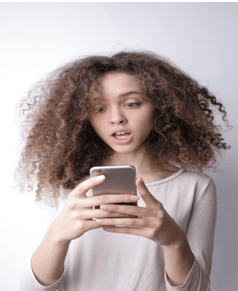
Conclusion
Sometimes your app may fill up with many junk conversations. Clearing them up all in a while will make your app cleaner and will not interfere with its smooth working.



