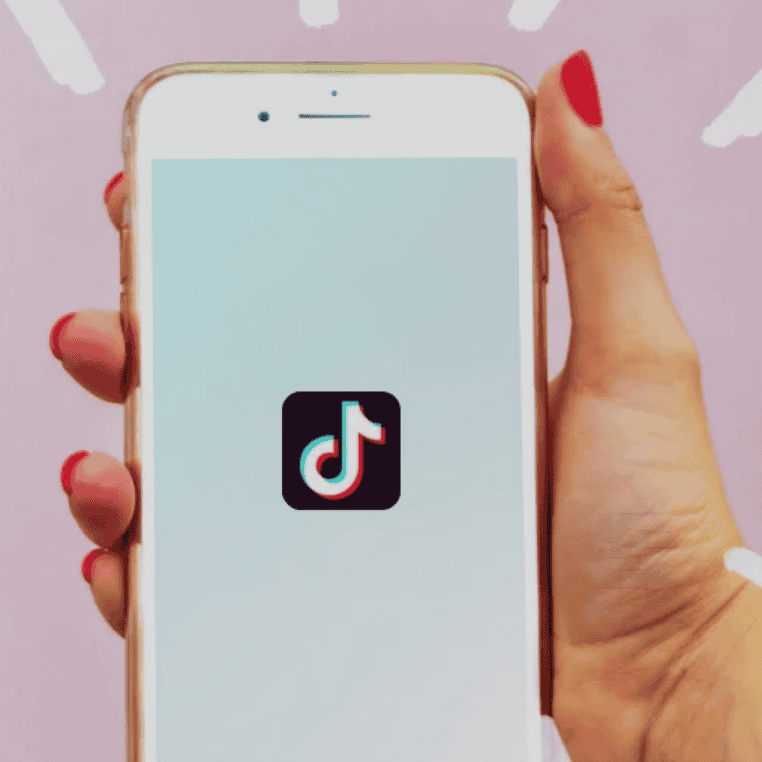Tiktok is a video-sharing social networking platform with its base in China. However, its roots are widespread across the globe. Millions of users enjoy making Tiktok videos and share them with their circle. We found people struggle with their names on the platform. How to change Tiktok name? Read on!
Author
Tiktok Names
Like we said, changing their profile and usernames on Tiktok is a tedious thing for most people. It is not about the process but the rules and boundaries set forth. But we cannot ignore this, right! A unique Tiktok name is a much-needed identity on the platform. That’s how your followers and other users identify your profile! So, here’s how to change Tiktok name in different ways.
-
Changing the Profile Name
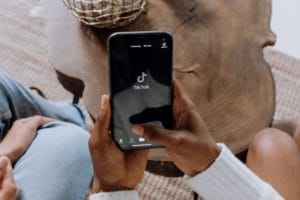
Well, before we actually understand how to change Tiktok name, here’s the thing. Changing the name can either be your profile name or the username. Profile name could be anything you like, but your username has to be unique. Here’s how to change your profile name on Tiktok.
- You’ll find a ‘Me’ icon at the bottom towards the right on the Tiktok page.
- Choose the ‘Edit Profile’ option and head to the ‘Name’ section there.
- Type the name of your choice in the space provided and choose the tick icon.
That is how simple it is to change the profile name on Tiktok! Now let’s see how to change Tiktok’s username.
-
Changing the Username
As mentioned above, your Tiktok username should be unique. Moreover, there are certain rules you need to follow before making the changes. Check them out here.
The Rules
- You can change your username on Tiktok only once in thirty days. So, choose the name appropriately.
- Changing your Tiktok username also changes your URL, which goes something like Tiktok.com/@ username. So, those laying hands on this new URL can only see your videos.
- You can only use letters, numeric, and underscore for your Tiktok username. You can also use a period but, it shouldn’t be at the end of the name.
Also, keep in mind that Tiktok changes its username regulations at times. So, make sure you check them before changing the name on Tiktok. Now that we know the rules, here is how to change the Tiktok username.
The Steps
- Just like the profile name, go to the ‘Me’ icon on the Tiktok page.
- You’ll find the ‘Edit Profile’ option beneath your display picture. Select that.
- You’ll find the ‘Username’ option beneath the ‘Name’ option displayed on the screen.
- Erase the existing one and type in the new username you chose for your Tiktok profile.
- Once you are done, click on the ‘Save’ option, and bingo!
See! You can change your profile name or the username on Tiktok easily now. One thing to note here is the device you are using to perform the changes. Let’s get to the details.
Changing the Names through Mobile Applications

So, we now know that different devices can help change Tiktok names. However, if you are a regular user or aware of the platform, you’d know that Tiktok doesn’t have a desktop application. You can only access the app through your mobiles. That means you can either use Android or iOS platforms to make the changes.
The process is pretty much the same except for a minor detail. The difference lies in downloading the Tiktok application on your mobile. You’ll need the Apple Store for iPhones and Play Store for Android phones. So, download the app for appropriate applications and change your Tiktok name through the processes mentioned above.
Changing the Names through Mac and Windows Applications
You might wonder how is this possible when there is no desktop application for Tiktok, right? Well, there are some ways to do it on your PCs too. Tiktok features work the best for mobile applications. But you can bring the same onto your Windows or Mac PC using emulator applications.
These applications present you with the mobile version of different applications on your computer. The operations remain the same, and you can use them the same way as you use your phone! Likewise, you can install the Tiktok application after launching the emulator and perform the same operations listed above.
Now you know how to change Tiktok name in different ways. Just remember the rules if you are changing the username, and you are good to go!