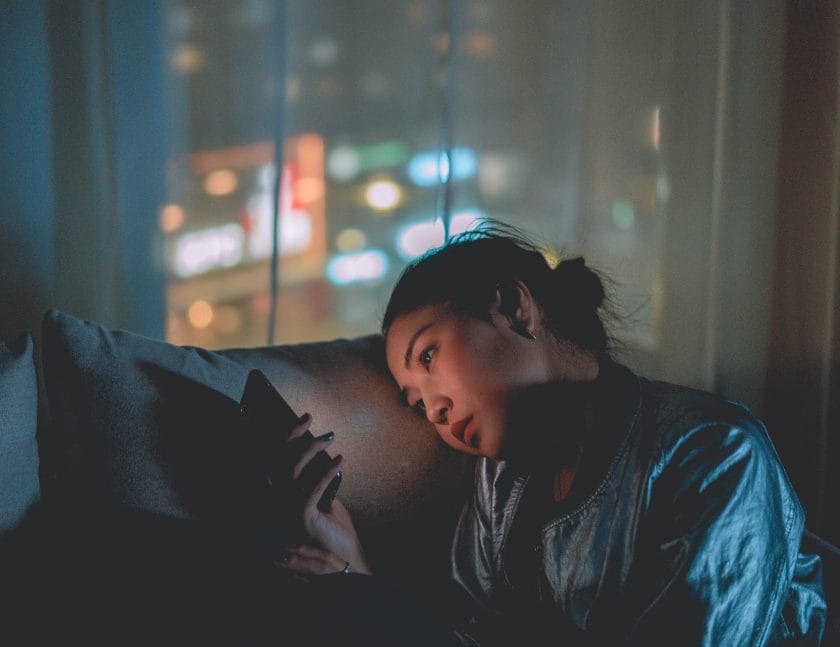Before you start learning about how to stream with obs on twitch, one should always know why to stream on twitch. When you stream specifically on twitch, your content is categorised into various categories they have. This will make your content reach several viewers. As they start liking your content, it will guide more followers to your twitch account. People can easily stream their game playing and creative content as well. Twitch is a platform where it easily reaches its followers. It is an easily feasible platform. You can also add graphics to your content.
Author
What is obs?
It stands for open broadcaster software which is free to use. It helps in streaming your content on twitch if you want. As soon as you learn how to stream with obs on twitch, you can easily add audio and video effects to your content. You can also add attractive graphics at the same time. The only thing you face while streaming on Twitch is that you don’t get the availability of beautiful graphics and images. Obs helps you fill that gap.

More features of obs
- You can customize the scenes you want to put. You can also adjust the volume levels in case you put audio.
- There are also features for scene transitions. This is the phase when you switch between the different scenes you choose for your content streaming.
- You can go for smooth live sessions as well.
The main topic we need to discuss
Before you try to know about how to stream with obs on twitch, the basic window guide for obs is needed. When you normally stream on obs, the screen looks like this:
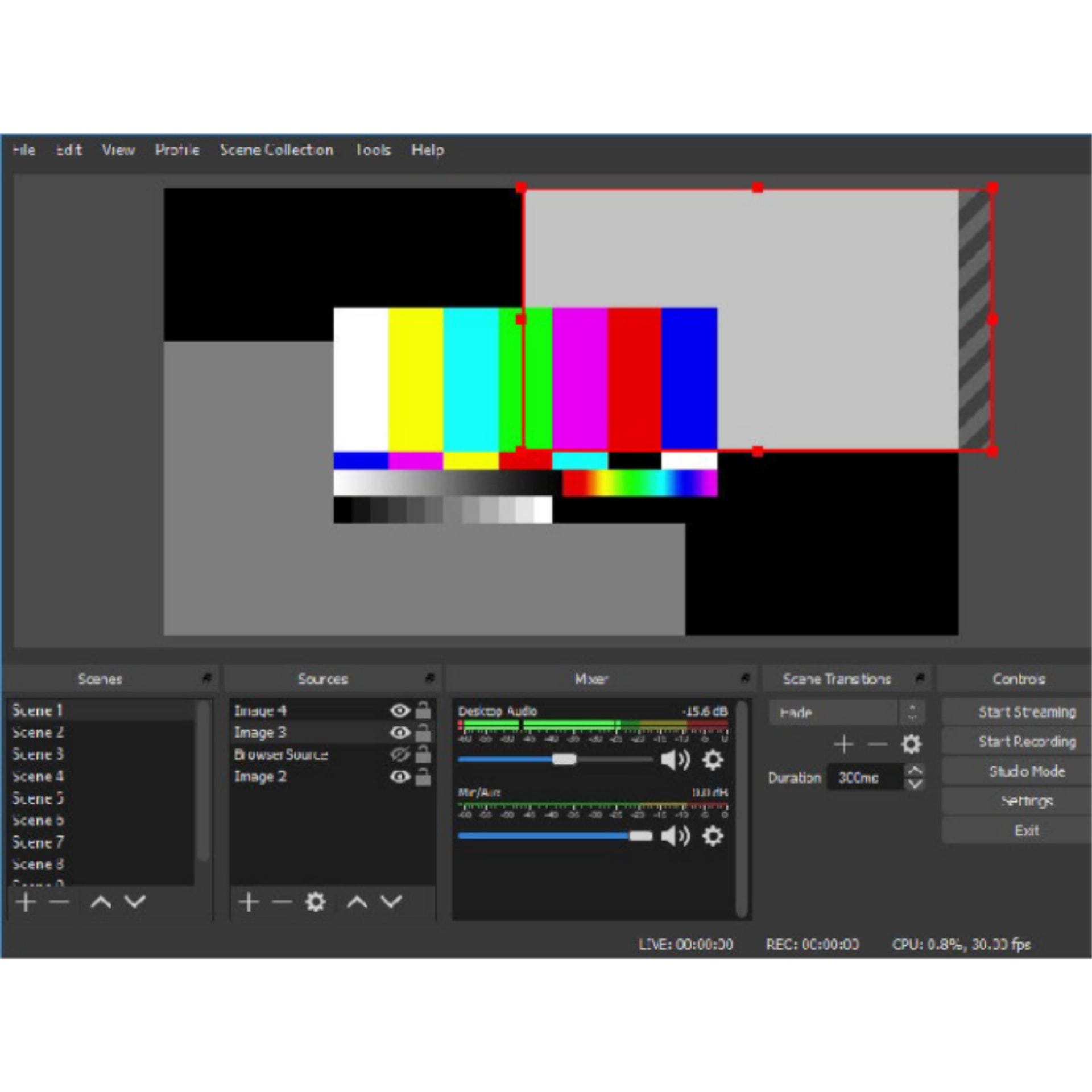
You will see various options on screen like scene transitions, controls. You will also find options like LIVE, REC and CPU. Once you start streaming on twitch with obs you should expect your CPU to rise higher. If you are going live then, you should see it go higher.
Learn how to stream with obs on twitch
Since Twitch is a great platform for streaming your creative content but still has certain features which are not that good. Obs helps you with your various scene transitions and graphics as well which twitch does not allow you to.
- First, try to get a stream key from your twitch.
- Configuration of your obs studio screen for successful streaming on twitch.
- Then you need to customise your scenes and also set up scene transitions.
- For more followers, you should also add a chatbox. This will also work as a live chatbox.
And so you are done. You can use this live stream for live game streaming and also for your content streaming.
Stream key from your twitch
To start streaming with obs on twitch, we need to find the stream key to engaging twitch with obs. For this, we first need to go to twitch. Then click on your account logo on twitch present on the right top corner and then go for the creator dashboard present.
Copy the same stream key to your twitch
Go to your Settings on your twitch, and you will discover a Primary Stream Key. It’s hidden but once you click on the show to make it visible. You need to keep it confidential. Now, click on Copy to move the respective key to your assigned dashboard.
Configuration of your obs studio
The first thing to do is installing obs on your PC or mobile phone from wherever you want to stream to. You can also go for automatic set-up wizard if you are new to obs. This will help in your better understanding of the obs setup. The best base resolution is 1080p. Try to configure it in that particular way.
You may also go for a manual setup. It’s better recommended that if you are new to obs first opt for an automatic one and then go for a manual one. Once you get familiar with the setup it would be easier for you to go for manual setup. Some people would not find automatic wizard setup more durable so they may opt for a manual one for more perfection.
Components of configuration
The configuration involves the set up of output that involves videos that are watchable to others. It also includes appropriate audio settings and video settings.
At last, we will go to the stream button and then select twitch for the streaming of our sessions.