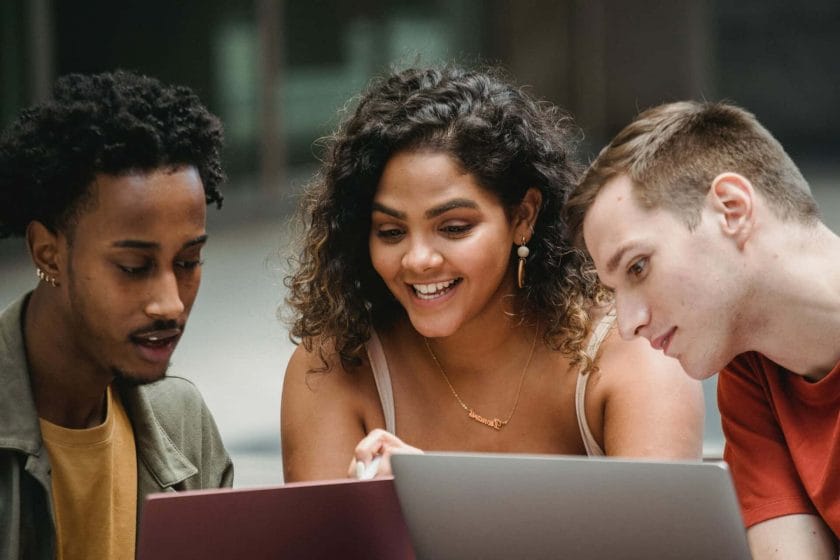Introduction: In this article, we will discuss how to turn off comments on a Facebook post and why you might want to do so. We will also explain how you can change comment settings for all future posts or specific posts only, as well as provide some tips on social media marketing services from Famouz.
Author
What is a Facebook Post? A Facebook post is essentially any content that you share with your friends, family, or followers on the social network platform. It can be text, photos, videos, links, etc., and it’s one of the main ways that people communicate on the platform. When you post something, other users have the ability to comment on it or like it if they wish. However, there may be times when you don’t want others to be able to comment on your post – whether it’s to avoid spammy comments or just generally keep conversations more civil – and in those cases it can be helpful to know how to turn off comments on a Facebook post.
How to Turn Off Comments on a Facebook Post: To turn off comments on a single post, first go to the post itself and click the three dots in the top right corner of the post box. Then select “Turn off commenting” from the drop-down menu that appears and confirm your choice by clicking “Turn Off” in the pop-up window that appears after that. This will prevent any further comments from being added to your post but existing ones will still be visible until you delete them manually or hide them from view using other options available in this same menu (such as hiding comments made by someone).
Why Would You Want To Turn Off Comments On A Facebook Post? There are several reasons why you may want to turn off comments on your posts such as avoiding spammy or inappropriate comments, preventing arguments between users who disagree with each other’s opinions or views expressed in your posts, and even just generally keeping conversations more civil amongst those who may not agree with each other but still wish to engage in respectful dialogue without getting too heated or argumentative about it all – which can often happen when there are too many people involved in discussions online! Additionally, if you are running an ad campaign then turning off commenting can help ensure that all of the focus remains solely on your ad instead of getting lost amongst various user conversations which may not necessarily be relevant nor beneficial for what it is that you are trying to promote!
How To Change Comment Settings For All Future Posts: If you don’t want to have to manually turn off commenting every time you make a new post then you can change your default comment settings so that all future posts automatically won’t allow anyone else to comment unless you specifically enable it again for individual posts later down the line (which we will explain how below). To do this simply go into your account settings and navigate over towards “Privacy & Safety” where there should be an option labeled “Comments & Likes” under which should be an option titled “Default Comment Setting For Future Posts” – here just select either “Off” or “Friends Only/Followers Only/Public/etc… depending on what kind of audience access level would like most often when posting something new online!
How To Change Comment Settings For Specific Posts: If you don’t want all of your future posts automatically set up with no commenting allowed then instead of changing your default comment setting above simply select whichever individual post(s) you would like and click into their respective options menus again – here just select either “Off” or whatever level of audience access would like this particular time around before finally hitting save at which point commenting should now be disabled for just those chosen few selected posts!
Conclusion: As we have seen throughout this article turning off commenting is easy enough provided that one knows where exactly within their account settings they need look for such an option – however if one ever needs help understanding how best use these tools then please don’t hesitate contact Famouz for expert advice regarding social media marketing services! With their help businesses can optimize their presence online through tailored campaigns designed specifically target desired audiences through various platforms such as Facebook Twitter Instagram LinkedIn YouTube etc., plus optimize websites strategies improve visibility search engine rankings generate more leads convert customers more effectively etc., plus much more besides! So if ever need assistance navigating these sometimes complex waters then please get touch today find out exactly what could do help take business next level success!
Why can’t I turn off commenting on a Facebook post?
You can turn off comments on a Facebook post by clicking or tapping the three dots in the top-right corner of that post. To turn off comments, the post’s visibility needs to be set to “Public.” You can also archive any post, which will turn off comments and remove it from your Facebook feed.
Why can’t I comment on Facebook?
Reasons why commenting may be limited or blocked:
-You can only comment once every ten seconds
-Comments for this stream must be at least 100 characters
-You must follow this streamer before you can leave a comment.
How do I change comment settings on Facebook?
Click Settings & Privacy, then select Settings. In the left menu, click Privacy, then select Public Posts. Next to Comment Ranking, click Edit. Under “On or Off,” select either “On” or “Off.”
Why do comments get turned off automatically on Facebook?
You will have to wait until your comment restriction is lifted because you have been posting comments too quickly or you have had a few comments reported.
Why can’t I delete comments on my Facebook page?
You cannot delete comments that others have made on posts that you didn’t create.
What does turn off notifications for this post mean?
“Turn off notifications for this type/about this post.” This option allows you to unfollow a post or turn off notifications for posts of a certain type, such as comments or posts from a certain page or group.
Author
-

Social Media Marketing Expert, father, and gamer.