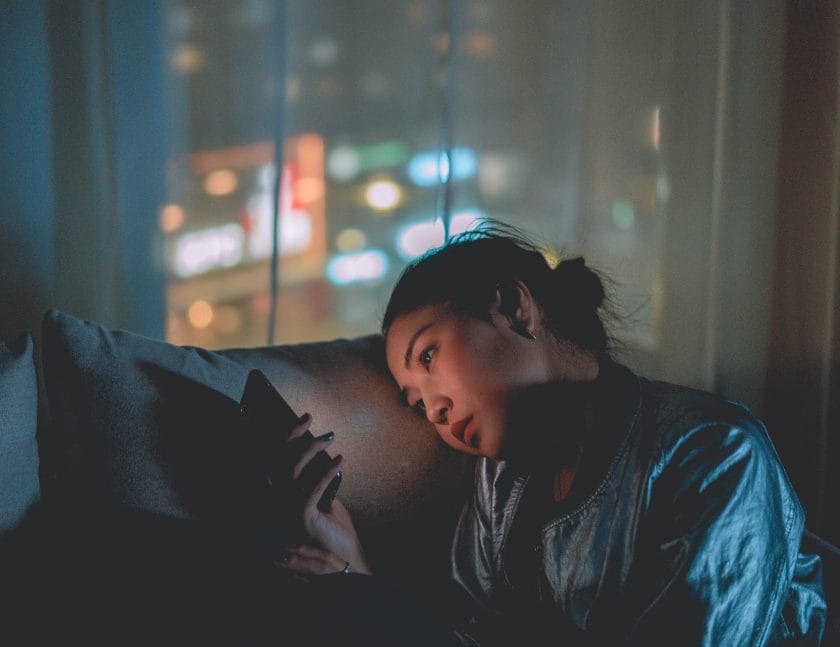1. Introduction
This article will provide you with an in-depth guide on how to stream your gaming sessions on the popular streaming platform, Twitch, using a Playstation 4 (PS4). This guide will cover all the necessary steps from setting up your console for streaming, downloading and installing the Twitch app, linking your PlayStation Network account to Twitch, broadcasting your stream, as well as some tips for successful streaming on Twitch with a PS4.
Author
2. What is Twitch?
Twitch is an online streaming platform which allows gamers to live stream their gameplay or watch other people’s streams over the internet. It was created in 2011 and has since become one of the most popular websites in the world for video game streaming, boasting over 15 million daily active users and 2 million monthly streamers. It has also become a great way for gamers to connect with each other and share their gaming experiences with others around the world.
Twitch offers a variety of features such as live chat rooms where viewers can interact with each other while watching streams, “follow” channels so they can be notified when new content is available, and even subscribe to support their favorite streamers directly through the platform. With its ever-growing user base and wide range of features it is no wonder why Twitch has become so popular amongst gamers around the world.
3. Setting Up The PS4 For Streaming
Before you can start streaming on Twitch with your PS4, you need to make sure that your console is set up correctly for broadcasting purposes. To do this, go into Settings > System > Broadcasting Settings > Enable Broadcasting and select “Twitch” from the list of available platforms. You will then be asked to enter your username and password before being able to proceed further into setting up your broadcast settings such as bitrate and resolution size etc.. Once these are set up correctly you are ready to move onto downloading and installing the twitch app onto your console.
4. Downloading And Installing The Twitch App
The next step is downloading and installing the official Twitch app onto your PS4 console so that you can start streaming directly from it without having to use any third party software or hardware devices. To do this simply search “twitch” in the Playstation Store or navigate directly there by going into Library > Apps > Playstation Store > Search “Twitch” > Download & Install once it has been located within the store interface. Once installed open up the app by selecting it from either Library or Home menu of your console and sign into it using either an existing twitch account or create a new one if required by clicking ‘Sign Up Now’ at bottom of login page.
5. Linking A PlayStation Network Account To Twitch
Once signed into twitch through its official app you will then need to link it with an existing PlayStation Network (PSN) account so that you can start broadcasting directly from there without having to use any third party software or hardware devices.To do this simply go into Settings tab of twitch app,scroll down until you see Linked Accounts option,select Linked Accounts option,select PlayStation Network Account option,enter details associated with existing PSN account & click Sign In button at bottom right corner of screen.After signing in successfully,twitch will confirm that accounts have been linked together & now user can start broadcasting their streams directly from their console.
6. Broadcasting Your Stream On Twitch
Now that everything is setup correctly,user needs to actually start broadcasting their streams live onto twitch.To do this simply open up broadcast tab inside twitch app & click Start Broadcast button at bottom left corner of screen.This will take user through few more steps like choosing game title & description before actually starting broadcast.After completing all these steps successfully user can now start playing game while broadcasting it live onto twitch website & other viewers around world can watch them play in real time.
7 Tips For Streaming On Twitch With PS4
When streaming directly from a Playstation 4 there are few things which should be taken care off beforehand in order ensure smooth functioning of broadcast session : First make sure that internet connection used while streaming is stable enough & not prone interruption due slow speed or frequent disconnection issues.Second try keeping bitrate settings as low as possible while still maintaining decent quality because higher bitrates might cause lag issues during broadcast session due large amount data being transferred every second Third keep talking during broadcast session as much as possible because this helps increase engagement level among viewers watching stream & makes them want come back again next time when user goes live Fourth try following other popular streamers who play same game as user because this helps increase visibility of own channel among larger audience base Fifth try creating schedule for future broadcasts so that viewers know when exactly they should tune in again Sixth try hosting giveaways regularly because these giveaways usually help boost viewership numbers significantly Seventh finally try interacting with audience members via chat room during broadcasts because this helps create sense community among viewers which ultimately leads better overall experience for both sides involved i e host & viewers alike
8 Conclusion
Streaming on Twitch using a Playstation 4 requires some setup before hand but once everything is setup correctly users should have no difficulty getting started on broadcasting their gaming sessions live onto web In order ensure smooth functioning broadcast session make sure internet connection used while streaming is stable enough also keep talking during broadcasts much possible because increases engagement level among viewers watching stream Finally hosting giveaways regularly also helps boost viewership numbers significantly which ultimately leads better overall experience both host viewers alike All these tips along side full guide provided above should help anyone get started successfully on streaming their gaming sessions onto web via ps4
9 Contact Us/Social Media Marketing Services
If you have any questions about how to stream on twitch using ps4 or would like more information about our social media marketing services please don’t hesitate to get in touch! We are here to help make sure that you get off on the right foot when it comes to livestreaming!
Why can’t I stream on Twitch PS4?
To broadcast from your PlayStation 4, you will need to activate Two-Factor Authentication (2FA). For full instructions, please visit the Twitch 2FA guide. Once 2FA is activated and set up, you can log in to Twitch from your PlayStation 4 and start streaming.
Can you do Twitch on PS4?
To watch Twitch streams on your PS4, first go to the PlayStation Store and search for Twitch. Select the app and click Download. Once the app has downloaded, you can use it to watch live streams on your PS4.
Do I need a camera to stream on Twitch PS4?
The PlayStation Camera is important for PlayStation VR gaming and enabling voice commands on the console. It is also necessary for capturing video footage and recording your voice for Twitch streams and recordings.
Do I need a capture card to stream PS4?
It’s easy to stream your PS4 gameplay to several platforms without needing a capture card. First, capture the Remote Play client on your computer. Then, stream it with any other software, like OBS.
How do I start streaming on Twitch?
To stream live on Twitch, first download the Twitch app for iOS or Android and log into your account. You’ll then see your profile icon in the top left corner and can tap Go Live!
Did Twitch get removed from PS4?
Twitch has removed the app from the PlayStation directory. This means that Twitch is no longer available for PlayStation users.
Author
-

Social Media Marketing Expert, father, and gamer.