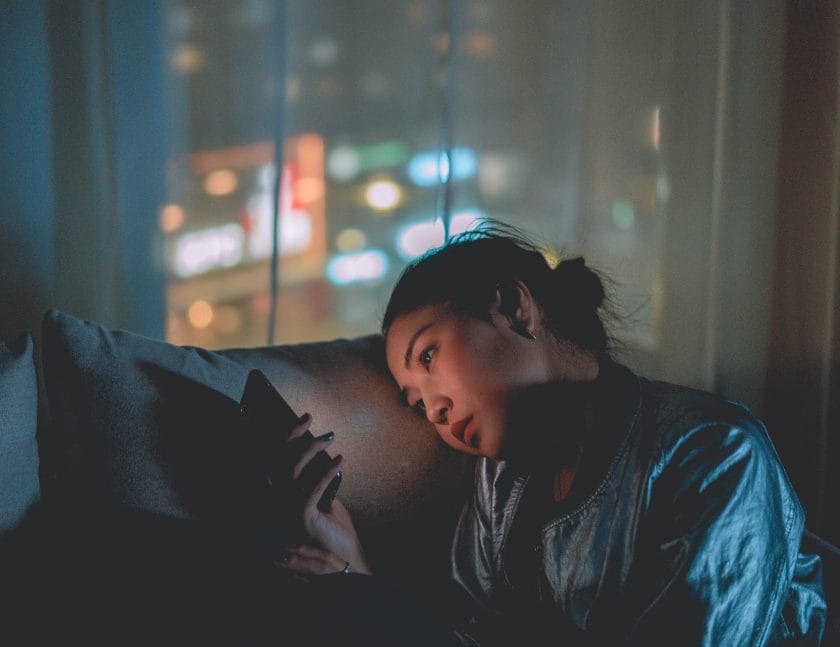Introduction
Twitch emotes are small images or icons used in chat to express emotions or reactions quickly and easily during a stream or conversation between two or more people. They are usually created by streamers themselves or by members of their community to represent specific ideas or feelings during a conversation. In this article, we will cover the basics of using twitch emotes, what they are, how they work, popular categories, creating your own emotes, adding custom emotes to streams, finding and using existing twitch emotes and best practices for using them. It is important that users understand the basics of twitch emotes before diving into the world of streaming and interacting with other streamers on the platform.
Author
What are Twitch Emotes?
Twitch emotes are small images or icons used in chat to express emotions or reactions quickly and easily during a stream or conversation between two or more people. They are usually created by streamers themselves or by members of their community to represent specific ideas or feelings during a conversation. These can be funny, serious, sad or anything else that helps convey an emotion or reaction quickly without having to type out long sentences in chat. Popular examples include Pepe The Frog (a meme-based emote), Kappa (an expressionless face emote), PogChamp (an excited face emote) and many more which all provide different levels of expression depending on what kind of message you want to convey during a conversation with other streamers on the platform.
How Do Twitch Emotes Work?
Twitch emotes work by being added to a user’s chat window as part of their message when they type out a certain phrase or command associated with the emote image itself. For example if someone types “Kappa” into their chat window then it will automatically display the Kappa emote image as part of their message instead of just plain text being displayed in the chat window like normal messages would be displayed without any associated images attached to them. This makes it much easier for users to express themselves quickly and clearly without having to type out long sentences in chat each time they want to show an emotion!
Creating Your Own Twitch Emotes
Creating your own custom twitch emotes is actually quite simple and doesn’t require any special software or coding knowledge whatsoever! All you need is an image editor such as Photoshop or Gimp, some basic knowledge about how images work (e.g., how to resize them) and some creativity! Once you have created your own custom emote all you need to do is upload it onto your twitch channel page so that it can be used by other users in their chats whenever they type out your command associated with it!
Adding Your Own Custom Emotes To Twitch Streams
Once you have created your own custom twitch emotes all you need to do is add them onto your channel page so that other users can use them in conversations while watching your streams! This process involves uploading each individual image file separately onto your channel page along with its associated command phrase so that viewers know which one they should type out when wanting to use it during conversations within chat windows while watching your streams!
Finding And Using Existing Twitch Emotes
If you don’t feel like creating your own custom twitch emotes then there are plenty of existing ones available for free online which you can download and add onto your channel page for others to use during conversations while watching streams on your channel! You can find these existing ones by searching through various websites such as BetterTTV which has thousands upon thousands of different types available for download at no cost whatsoever!
Best Practices For Using Twitch Emotes
When using twitch emotes it is important that users abide by certain guidelines set forth by the platform itself in order for everyone involved in conversations within chat windows while watching streams on the platform to remain respectful towards one another regardless if they disagree with each other’s opinions/views etc… Examples include not spamming too many emoticons at once (which could lead towards flooding) and also avoiding any usage of offensive/abusive language etc…
Conclusion
.
In conclusion this article has covered everything there is know about how to use twitch emotes effectively including what they are, how they work, popular categories, creating your own emotes, adding custom emotes
How to do animated emotes on Twitch?
To add an animation to an emote, click the upload icon on the left-hand side and select the file you want to convert. Next, select an animation from the Choose Animation dropdown. The animation template will then be applied to the emote as a preview.
How many emotes should a streamer have?
All Partners have five standard emote slots on their Tier 2 and Tier 3 subscriptions. They also receive access to 5 animated emote slots.
What is not allowed on Twitch emotes?
It is illegal to create emotes that infringe on the rights of another person, company, or image. If you are found to be in violation of this policy, Twitch may remove the offending material from our platform.
How do you use free emotes on Twitch?
On the left-hand sidebar, click Viewer Rewards. Creators with beta access will see a callout at the top of the page inviting them to populate the Follower Emotes tier. To add emotes to the Follower tier from your Library, select Follower from the Slot Assignment drop down menu.
What button do you use for emotes?
To express yourself, you need to press the quickplay action button. On PC, the quickplay action button is the cap lock key, while on PlayStation and Xbox consoles, you press the L3+R3 thumbsticks to perform a quickplay action. All emotes also have an exaggerated emote.
How do I control my emote?
Players need to press “B” on their keyboard or left on their console controller’s directional pad by default in order to access their emote menu. Once there, they can select which emote they would like to use.
Author
-

Social Media Marketing Expert, father, and gamer.